To search for scholarly, peer reviewed articles, you can search a number of different databases. You can use the three databases below to conduct broad searches in a variety of subjects. These databases are three examples of ways to find research. For more specific research, you can also perform your search similarly in a subject specific database, found under Databases by Subject on the A-Z Databases page.
EBSCO Quick Search
- Click on the following link to begin: Search
- To the right, at the bottom of the blue "Popular Databases" box select Browse All Databases.
- On the A-Z Databases page, select the letter E.
- In the list that comes up, scroll down the page to find and select the link to EBSCO QuickSearch.
- Before you type your search terms, scroll down to the Limit your Results section. Click Peer Reviewed. If you have a publication date range requirement, you can enter it in the Publication Date field.
- In the search fields at the top, type your search terms. Remember to keep search terms short and simple and try to connect search terms with boolean operators like AND (for instance, you might use Public Administration AND Budget AND Oversight). When you are finished typing in search terms, click Search.
- You should find a selection of scholarly articles in the results. If you find a result that says "More information" beneath it, that article is not available in full text in EBSCO. Click "More information" to check to see if we have the article in other databases. If we do, the library system will list the databases under a "View Online" section on the right side of the new page; you can choose which one you would like to view the article.
ProQuest Central
- Click on the following link to begin: Search
- To the right, at the bottom of the blue "Popular Databases" box select Browse All Databases.
- On the A-Z Databases page, select the letter P.
- In the list that comes up select the link to ProQuest Central.
- Click Advanced Search.
- Click the Peer Reviewed box below the search fields. If you have a publication date range requirement, you can add it using the Publication Date field.
- In the search fields at the top, type your search terms. When you are finished typing in search terms, click Search.
- You should find a selection of scholarly articles in the results. If you find a result that says "Get it at Liberty" beneath it, the article is not available in full text in ProQuest. Click Get it at Liberty to check to see if we have the article in other databases. If we do, the library system will list the databases; you can choose which one you would like to view the article.
Summon
- Click on the following link to begin: Search
- On the Find Resources search bar, select the Articles tab.
- Type your search terms, then select Search.
- Go to the left after running the search and go to Refine your Search and select Peer-Review.
- You should get a diverse selection of articles. You can add a publication date filter using the Refine your Search tool to the left.
For additional information about scholarly/peer-reviewed journals, the JFL has created a short video tutorial: https://watch.liberty.edu/media/t/1_w8zxpu6z/.
If you have any additional questions, feel free to reach out to us at (434) 582-2220 or at research@liberty.edu.