Cookies are small software updates that websites use to make content and ad display easier. Unfortunately, they can sometimes interfere with your browser’s ability to access databases.
To delete cookies, you would use a few separate methods depending on your browser. After deleting cookies, websites such as MyLU/Canvas will log you out, so you will have to log in again. Please note that these deletion methods may vary somewhat depending on the version of your browser.
Firefox
- With Firefox open, click Open Menu button at the top right of the browser (the button looks like a set of three parallel lines).
- Click Settings.
- Go to the left. Click Privacy and Security.
- Under Cookies and Site Data, click Clear Data.
- Make sure both the Cookies and Site Data and the Cached Web Content boxes are checked, then click Clear.
- Close your browser windows, then restart the browser. The cookies should now be completely removed from the browser.
Chrome
- With Chrome open, click the Customize button at the top right (the button looks like three dots stacked on one another).
- Click History. If this opens a small side menu, click History on the side menu as well.
- Go to the left and click Clear Browsing Data.
- Under Time Range, select All Time.
- Check the Cookies and Other Site Data box. Then check the Cached Images and Files box. Make sure no other boxes are checked.
- Click Clear Data.
- Close your browser windows, then restart the browser. The cookies should now be completely removed from the browser.
Edge
- With Edge open, click the Setting and more button at the top right (the button looks like three horizontal dots).
- Click Settings near the bottom of the list.
- Go to the left and click Cookies and site permissions.
- Under Cookies and data stored, click Manage and delete cookies and site data.
- Click See all cookies and site data.
- Click Remove all, then approve the choice by clicking Clear on the Clear site data box that pops up.
- Close your browser windows, then restart the browser. The cookies should now be completely removed from the browser.
Safari
- With Safari open, click the word Safari at the top left. Click Settings.
- Go to the Privacy tab, then click Manage Website Data.
- Click Remove All.
- Close your browser windows, then restart the browser. The cookies should now be completely removed from the browser.
If you have any additional questions, feel free to reach out to us at (434) 582-2220 or at research@liberty.edu.