To link Google Scholar you can follow the steps below:
- Begin at https://scholar.google.com/
- Click the three horizontal lines in the upper left hand corner.
- Select Settings.
- Look on the far left of the settings page and click on Library Links.
- Use the search bar on this page to type in Liberty University. Then search.
- After searching you should see a list of several different Liberty University options. Select the option that says Liberty University – View it @ LU.
- Click Save at the bottom of the page.
- You’ll be taken back to the Google Scholar homepage. Now you can search for your topic.
- After searching, articles that are available from the Jerry Falwell Library will have a View it @ LU link. Use this link to access the article from the library.
For additional information about Google Scholar, the JFL has created a short video tutorial.
Click here to view: https://watch.liberty.edu/media/t/1_jed44h1e/74370641
If you have any additional questions, feel free to reach out to us at (434) 582-2220 or at research@liberty.edu.