There could be a number of reasons you are unable to open the articles you have found in a search. Here's a checklist to consider when trying to troubleshoot the issue:
- Some articles that are only available in print or must be requested through Interlibrary Loan. To be sure you are searching for articles where the full text is available online, make sure you check the Online Full Text PDF to the left of the search results under Refine Your Search. Most of our databases also have a "Full Text" or "Only content I have access to" option available when you are searching.
- When you find an article, make sure you click on Full Text Online. Then, with some articles you may need to continue to look for the PDF Full Text link on the next page.
- If you encounter a page with "https://liberty.alma.exlibrisgroup.com/" in the address, look for the section of the page labeled View Online. Under View Online will be a list of one or more links to databases that host your articles. Use one of those links to access the article. If the "https://liberty.alma.exlibrisgroup.com/" page does not have a View Online section, it is likely because the article is only available in print.
- Make sure you are using either Google Chrome or Mozilla Firefox as your browser. Liberty's website, including the library's page, is best suited for these browsers instead of Internet Explorer. Sometimes there will be issues in opening the articles in Explorer. Chrome can be downloaded for free here if you do not have it. Firefox can be downloaded for free here if you do not have it.
If you are still having issues, feel free to reach out to us at (434) 582-2220 or at research@liberty.edu.