Many of the library databases have citation generators included at the article level. For example, here how is to locate citations in EBSCO Quick Search and ProQuest Central.
EBSCO QuickSearch:
- Click on the following link to begin: Search
- To the right, under Databases by Subject select Browse All Databases.
- On the A-Z Databases page, select the letter E.
- In the list that comes up select the link to EBSCO QuickSearch.
- In the search fields at the top, type your search terms, then click Search.
- To locate the citation tool, select the title of the article.
- After you have selected the article title, locate the Cite tool on the upper right-hand corner of the page, it will look like a quotation mark. Selecting that Symbol will bring up a popup window with a generated list of citations. This will include various styles, such as APA, MLA or Turabian.
- Select the citation that matches your desired citation style. Please note that these are computer-generated and may vary in accuracy. Double-check that the citations match the style guide you are using.
- You can also use the Export citation option, located to the right of the Copy Citation option in the popup menu. You can use this option to export the article citation into a citation management tool such as Refworks. Find more information on using Refworks to capture, manage and cite your sources here.
- We recommend always double-checking computer-generated citations to ensure that they match the style’s requirements.
ProQuest Central:
- The citation generator in ProQuest can be accessed in the same way as locating it in EBSCO.
- Click on the following link to begin: Search
- To the right, under Databases by Subject select Browse All Databases.
- On the A-Z Databases page, select the letter P.
- In the list that comes up select the link to ProQuest Central.
- In the search fields at the top, type your search terms, then click the search icon.
- To locate the citation tool, select the title of the article.
- After you have selected the article title, locate the Cite tool in the upper right-hand corner of the page. Selecting Cite will generate a list of citations of the select articles in various styles, such as APA, MLA or Turabian.
- Select the citation that matches your desired citation style. Please note that these are computer-generated and may vary in accuracy. Double-check that the citations match the style you are using.
- You can also use the Citation Export tool, located in the All options tool to the right of the Cite tool. After selecting All options, a window will appear. Under Citation Export, there are options to export the article citation into a citation management tool such as RefWorks. Find more information on using Refworks to capture, manage and cite your sources here.
- We recommend always double-checking computer- generated citations to ensure that they are match style guide requirements.
If you have questions, regarding the correct formatting of a citation you can contact the Online Writing Center here.
If you have any additional questions, feel free to reach out to us at (434) 582-2220 or at research@liberty.edu.