If you are not using a table of contents, then follow these steps:
- Click on the first page of the body of your paper.
- Select the Insert tab at the top of the ribbon.
- Find and click Page Number under the Header & Footer section.
- Choose the type of page numbering that your professor wants.
- Select the Page Number button again, and then choose Format Page Numbers.
- Under Page Numbering in the box that appears, click Start At: and change the number to 0, then hit OK.
- While the new page number is still highlighted, click the Header & Footer tab at the top.
- Check the box for Different First Page.
If you are using a table of contents, then follow these steps:
Step 1: Formatting the Title Page and Table of Contents
- Place your cursor on the page with the table of contents.
- Select the Insert tab at the top of the ribbon.
- Find and click Page Number under the Header & Footer section.
- Choose the placement of page numbering that your professor wants.
- While the new page number is still highlighted, click the Header & Footer tab at the top.
- Check the box at the top for Different First Page.
- While the new page number is still highlighted, click the Insert tab at the top.
- Select the Page Number button again, and then choose Format Page Numbers.
- Under Page Numbering in the box that appears, select the bar for Number Format, then choose the option for i, ii, iii, ...
Step 2: Formatting the rest of the paper
- Place your cursor at the end of the table of contents, then hit "enter" twice.
- Click the Layout tab in the top ribbon.
- Select the button that says Breaks, and then choose Next Page.
- Place your cursor on this new page, then click the Insert tab.
- Find and click Page Number under the Header & Footer section.
- Choose the placement of page numbering that your professor wants.
- Make sure Link to Previous is unchecked at the top.
- Click the Insert tab, then select Page Number under the Header & Footer section.
- Choose Format Page Numbers, then change the Number Format to 1, 2, 3, ...
- Click Start At and change it 1.
If you are still having difficulty with your formatting or need further assistance, you can get into contact with the Online Writing Center at their website located here. The online writing center offers citation assistance, draft reviews and live chat, among other services.